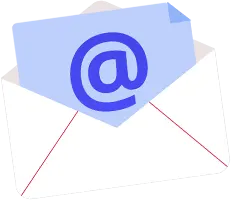WordPress frontend customizations, or “themes,” are very popular. But in recent years, more WordPress users are looking for backend customizations as well. These modifications involve changing the menu and the dashboard items, as well as making the backend more presentable.
Currently, more than 50,000 plugins are available in the WordPress store for backend modifications. But plugins have limited functionality, and adding too many plugins can slow down or even crash your webpage.
A better option is to modify the code and use limited plugins for backend customization. However, this requires specialized knowledge of WordPress and PHP coding. A professional WordPress developer has the required expertise and can safely customize the WordPress backend.
But before you hire a developer for WordPress custom backend, you need to understand how these modifications can benefit you.
Why Should You Customize WordPress Backend?
- The backend customization contains two parts: design and functionality. The design determines the appearance of the admin dashboard, whereas the function determines its usage.
- Though the dashboard contains several options, many of them are never used depending on the website. Infect, these unwanted widgets reduce the functionality, complicating the website management process.
- Additionally, the default design isn’t always user-friendly, and some of your most-used menu functions can get lost, among others.
- A more productive experience is possible by personalizing the dashboard. You can identify and organize important menu options, apply a good theme, and make the dashboard as simple and easy to use as possible, through the below steps.
7 Steps to Follow for WordPress Website Customization:
The below steps explain how you can utilize plugins to create basic alterations in your admin dashboard. However, plugins can only customize to a certain extent. Beyond that, WordPress dashboard customization requires file and code modifications.
For more precise and personalized changes, it is best to hire a professional WordPress developer by considering the required skills they must have. They can combine their extensive PHP coding knowledge along with the plugins to deliver tailored results for your webpage.
If you wish to get started with the basics, here is a stepwise guide on how to personalize WordPress backend.
1. Backup Before Customization
Before altering anything on your main dashboard, it is good to run a backup by using the plugins. Earlier, most developers used “child themes” to make changes, which were basically a copy of the main theme.
But today, plugins allow you to work without child themes. The alterations done through plugins are immune to updates, so instead of child themes, it is easier to do a backup.
However, most of these plugins provide server-level backups and your data is lost if the server crashes. For a more secure option, get a professional developer to backup the server settings along with the webpage to ensure data safety.
2. Change Generic WordPress Branding on Login Page
WordPress’s default login screen has the default WP logo and brand colors. While it is clear and minimal, you can personalize it by adding your own brand identity.
Install a branding plugin through the dashboard. Once activated, go to settings and choose Logo & Background.
- Add your own logo image by changing the default WordPress image. Don’t forget to replace the alt text as well.
- For the background, choose a single color from your brand colors and move forward to website branding.
- Alternatively, you can use another image as the background.
- You can also choose the URL to which the admin is directed after logging in.
3. Use Admin Themes To Customize Dashboard Styling
Plugins such as Slate, which is a dark theme, and Fancy Admin UI, which is a minimal blue and gray theme, allow you to change the layout and colors of the dashboard
Some of the themes allow you to change the default colors through the settings. But they don’t allow too many modifications or allow unique combinations. If you want to utilize your brand palette as the theme, a developer can help you build your own theme and layout.
4. Organize Sidebar And Toolbar
You can also organize all the active plugins by organizing the sidebar and toolbar on the WordPress dashboard customization. Organizer plugins allow you to hide certain toolbar options by using an on and off toggle button. This comes in handy if there are multiple admins managing the website.
5. Declutter Dashboard by Eliminating Unnecessary Menu Items
While all menu options intend to simplify admin tasks, you may not require all of them, depending on the nature of your website. If too many options cause the WordPress admin dashboard to declutter, you can hide them through menu editor plugins.
A WordPress developer can identify the most useful options and reorganize the menu items for you. Otherwise, you may end up deleting important menu items, reducing the overall functionality of the dashboard.
6. Add New Dashboard Widgets
WordPress already provides a few dashboard widgets, but these aren’t useful for all businesses. Instead, you can remove existing ones and add other widgets through plugins such as Dashboard Widgets Suite.
However, these widgets are pre built and do not allow personalized modifications. Instead, a WordPress developer can custom-build plugins for you, that are tailored to suit your business requirements.
7. Enhance Login Page Security
The webpages built through WordPress are quite secure, but you still need to maintain backend security. In addition to the standard login, the professionals can add two-factor authentication and limit the login attempts through plugins such as Defender.
This is useful if you share the admin account with multiple people. While having a strong password is a primary requirement, authenticating your identity on another device ensures that only authorized people log in to your webpage. Verify the safety of your webpage through a WordPress developer as any leniency can compromise important data on the website.
Top 5 Plugins To Simplify Backend Customization:
Going through the above steps, you must have realized that most WordPress admin customization is done through plugins. Though modifying the code is still an option, plugins are better suited for beginners. For the numerous modifications of the admin dashboard, the following plugins come in handy.
1. Material WP Plugin:
Material WP plugin is a feature-packed plugin that can be used for several modifications. It lets you change the theme, change the layout, and alter menu items. You can create custom menu labels and utilize the drag and drop feature to rearrange the admin menu.
One of the best features is its luminosity test, where the plugin smartly decides the best text color as you change the basic theme colors of the website.
2. Fancy Admin UI:
Fancy Admin UI is a simple and hassle-free WordPress admin theme for light color lovers. The theme basically consists of a light blue highlighting color applied to the headers and menu bars. The remaining portions are colored light gray, giving the theme a light feeling on the eyes. No fancy customizations or complicated options. It is a simple theme that you can download and apply.
3. Ultimate Dashboard:
Ultimate Dashboard is another WordPress custom dashboard plugin that has several customization options. It allows you to remove existing widgets and create new ones. You can also completely alter the login page along with the redirection URL. The plugin also lets you create custom admin pages and change the default texts.
4. Defender:
Defender is a security plugin that keeps your webpage safe from malware and unauthorized login on the admin end. The plugin protects your page from a range of vulnerabilities and provides you with various options to secure the login page. These options include two-factor authentication, password rests, Google reCAPTCHA, etc.
5. Admin Menu Editor
As the name suggests, the Admin Menu Editor plugin allows you to reorder and customize the admin menu items. In addition, it allows users to alter URLs and change menu permissions. You can also hide certain menu items and create login redirects through the plugin.
Customize Your WordPress Backend With Ease
WordPress backend creation is simplified, thanks to the thousands of plugins on the WordPress store. However, even with plugins, WordPress custom dashboard still requires a basic understanding of WordPress functions.
While you can get isolated results from individual plugins, a WordPress developer can select the best strategy to create a more polished admin page for your website. Unsure of where to begin?
Contact us and Hire a developer today and enjoy a personalized, clutter-free WordPress backend.
FAQs on WordPress Backend Customization:
Q1. What is WordPress Backend Customization?
WordPress backend customizations are the modifications applied to the login page, admin dashboard, and branding. These customizations can be done through code or plugins.
Q2. What Are The Benefits Of Customizing WordPress Backend?
Backend customizations help declutter the admin dashboard and create a more efficient admin page. By adding necessary functions, eliminating unimportant ones, and changing the overall layout, you can have a smooth admin experience.
Q3. Can I Customize Admin Dashboard Without Coding?
Yes, most plugins nowadays don’t require any additional PHP coding. However, the end result achieved through plugins is limited. To get a more unique dashboard, hire a WordPress developer to create custom changes.
Q4. What Are The Different Admin Themes I Can Use?
WordPress has several admin themes that change the colors and layouts of the login page and dashboard. One of the popular ones is White Label CMS, a minimal black and gray theme. Other plugins include Material Admin Theme, Blue Admin, Everest, and Pixo.
Q5. How To Change Default Theme Colors?
Most admin theme plugins allow you to change the default theme colors through settings. In addition, some plugins, such as Admin Color Scheme, let you create your own themes by choosing color combinations.
Q6. Which Other Plugins Can I Use?
Over the years, several plugins have improved the functionality of the admin page. Besides the plugins mentioned above, you can use Simple History to track site activity, Nested Pages to reorganize your menu, and User Switching to switch accounts from the admin dashboard. You can also find the required plugins by searching the keywords through your dashboard.
Read More WordPress Blogs:
How Much Does a WordPress Developer Cost?
51 Best Practices for WordPress Bug Fixing [Errors & Resolution]