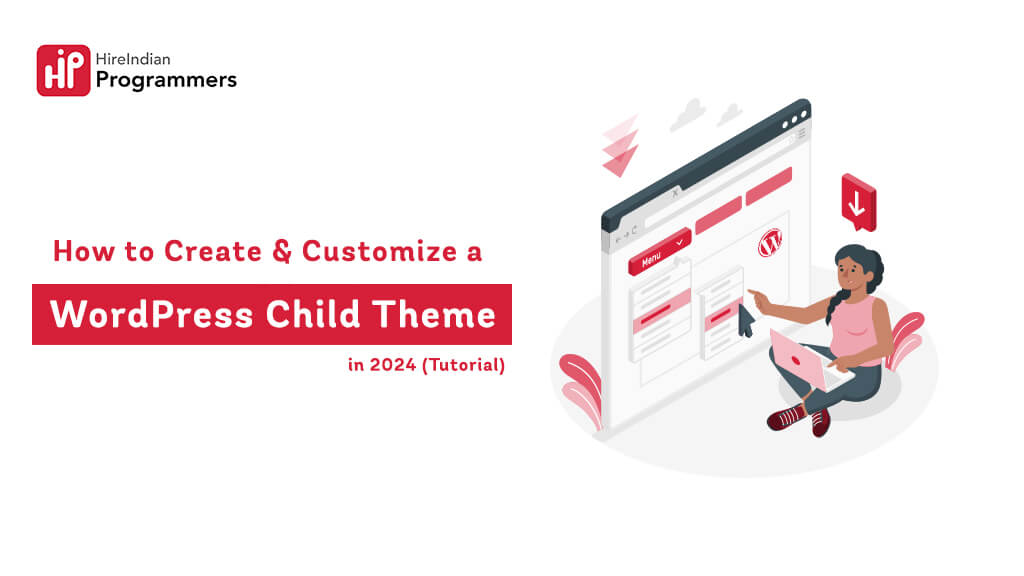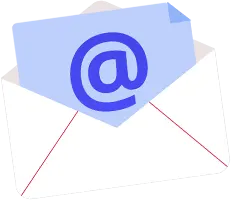In the world of WordPress customization, leveraging child themes remains a cornerstone for achieving a personalized website while maintaining the integrity of the original theme. Let’s delve into the intricacies of crafting and tailoring a WordPress child theme in 2024.
Introduction
WordPress child themes serve as overlays to parent themes, allowing users to modify design, functionality, and features without altering the core parent theme files. This tutorial elucidates the process of crafting and customizing a WordPress child theme, offering flexibility and creativity to website owners.
What is a Child Theme and Its Benefits?
A child theme inherits the features and functionalities of its parent theme while enabling users to make alterations without affecting the original theme. the beauty lies in its ability to add your own custom code and styles, allowing you to tweak the look and feel without affecting the parent theme itself. This makes child themes perfect for:
Safe customization: Experiment with design changes without worrying about breaking your website. Theme updates preserved: Parent theme updates won’t overwrite your customizations. Future-proofing your work: Easily switch back to the parent theme if needed.
Ready to dive in? Here’s your step-by-step guide to creating and customizing a WordPress child theme in 2024:
1. Create the folder:
Navigate to /wp-content/themes/ and create a new folder. Name it after your parent theme, followed by “-child” (e.g., “twentytwentytwo-child”).
2. Style.css magic:
Craft your style.css file inside your child theme folder. Include theme information like name, description, and template (parent theme name).
3. Enqueue the stylesheet:
Add a function to your functions.php file (if (!function_exists(‘twentytwentytwo_child_styles’)) { … }) that enqueues your child theme’s style.css after the parent theme’s stylesheet.
4. Customize with CSS:
Start adding your custom styles to style.css. Remember, your styles will override the parent theme’s styles with the same selectors.
5. Beyond style:
Want to add custom functionality? Use functions.php to hook into the parent theme’s functions and extend its capabilities.
Advantages & Disadvantages:
Pros:
- Safe experimentation
- Theme updates don’t affect customizations
- Easier to manage theme files
- Maintain parent theme compatibility
Cons:
- Requires some understanding of CSS and PHP
- May add extra files to your theme directory
- Theme switching might require manual adjustments
Now, let’s address some burning questions:
No coding?
No problem! Plugins like “Child Theme Generator” can create basic child themes for you.
Importing is child’s play:
Upload your child theme’s zip file or directly install it from the WordPress theme dashboard.
Function fun:
Add your custom functions to functions.php and hook them into the parent theme’s actions and filters.
Custom Div Class?
Define it in your style.css and use it in your templates or custom code.
Plugin file override?
Place a file with the same name and location in your child theme to replace the parent theme’s functionality.
One file to rule them all?
style.css is essential, but for advanced tweaks, you’ll need functions.php too.
The point?
Child themes let you customize safely without messing with the parent theme’s core.
PHP power-up?
Yes, functions.php lets you extend the parent theme’s functionality with your own custom code.
Theme deletion blues?
Go to “Appearance > Themes” and activate another theme. The child theme file will remain, but not active.
Elementor magic?
Most Elementor themes provide specific instructions for creating child themes. Follow their documentation for a smooth process.
FAQs:
Can I create a WordPress child theme without coding?
How to get & import a child theme into WordPress?
How to add functions to a WordPress child theme?
How to add a custom div class to my WordPress child theme?
How to overwrite a plugin file in a WordPress child theme?
What is the required file for a WordPress child theme?
What is the point of a WordPress child theme?
Can I change PHP for a child theme in WordPress?
How to delete a child theme in WordPress?
How to make a child theme out of a good Elementor theme?
Mastering child themes takes your WordPress customization game to the next level. Embrace the power of safe experimentation, future-proof your site, and unleash your inner design guru!
Connect with us at Hire Indian Programmers if you require any help, consultation, or expert assistance in crafting your WordPress child theme. Let’s collaborate to bring your website customization dreams to life!